Windows registry is the most crucial part of Windows because the operating system always gets the registry keys and its values related to the application and programs. If you are a tech lover then you may always mess with Windows registry files and sometimes registries may get corrupt or broken if anything went wrong and might not notice at that time.

How to Clean / Fix Windows Registry Items
Windows registry can be fixed with many methods which are described below. All the methods are very easy to do and don’t need any expertise, just follow the steps carefully.
- Use DISM command
- Revert changes using System Restore point
- Reset PC (Operating System files only)
- Clean install Windows
Learn more: how to disable access to Windows registry
Fix registry using DISM command
There is also a method using DISM command which is very easy as compare to other methods. You just need to enter a command and registry items will be fixed.
Press the Windows key or click the Start button and then type CMD, select Run as administrator.
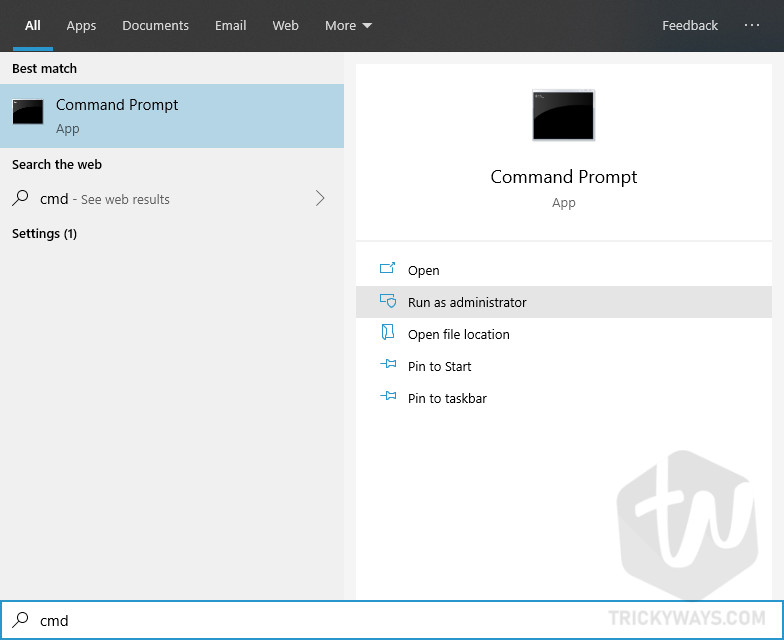
Now type the command DISM /Online /Cleanup-Image /ScanHealth and hit enter. it starts to scan your Windows registry item and fix broken, corrupt registry items automatically you don’t do anything now.
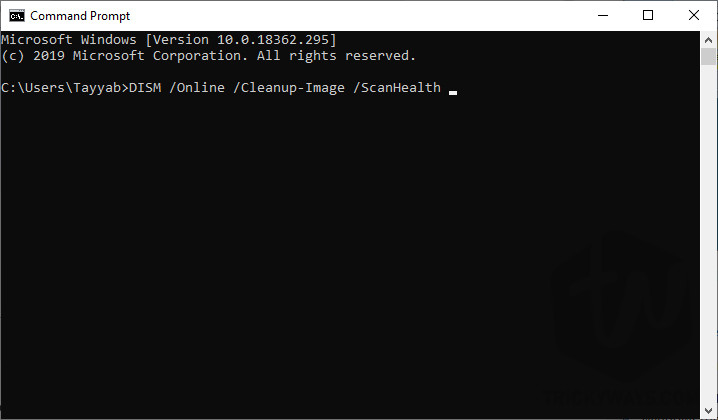
Fix using System Restore
Windows System Restore is a pretty good feature which help its users to roll back Windows to the past created restore point, which means if you create a system restore point today and next day you messed with some Windows settings and your computer is not working properly then you can roll back to the yesterday’s system restore point.
To restore your Windows, press the Windows key from your keyboard and type system restore and select “Create a restore point” from search results. This will open up the System Properties window, click on the System Protection tab.
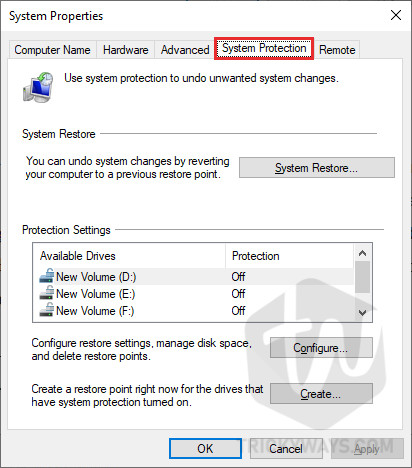
Now click on the system drive which is commonly C: drive. After selecting drive, click on System Restore button and you will see all the restore points with dates and changes you have made at that point.
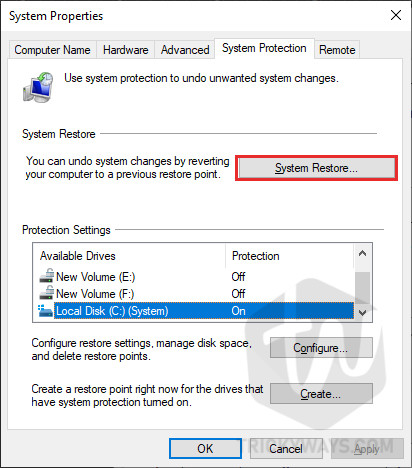
Select the restore point the one that suits you and click on the Next button and follow the instructions.

If you don’t see any restore points, then skip this method and follow the other methods.
Reset PC (Operating System files only)
You can also fix this issue by resetting your Windows. By using this method your personal files and data won’t be affected (Only in Windows 10). This will reset the whole Windows system files including the Windows registry.
To reset Windows system files, open settings by pressing Windows key + I keys from the keyboard and click on Update & Security.
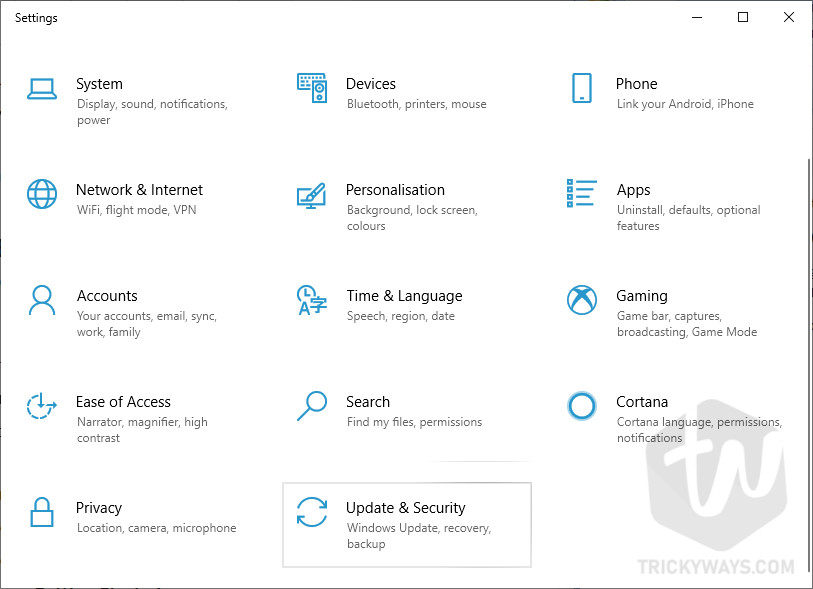
From the left given menu list click on the Recovery option and then click on the Get started button.
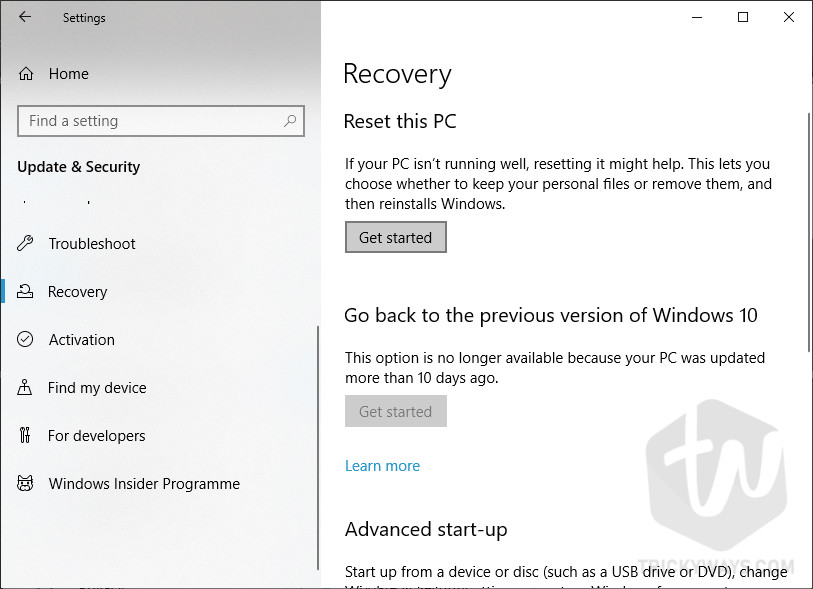
Now select the first option which is Keep my files. After that, your computer proceeds to Reset your computer without affecting your data.
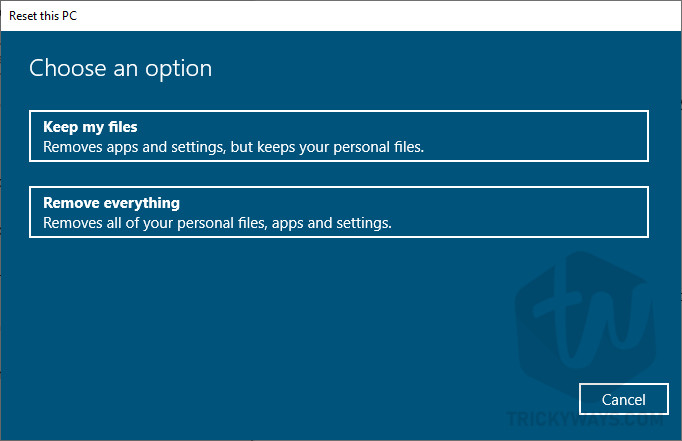
Clean install Windows
If none of the above methods work for you then it means you have messed something very seriously and the only method left is to reinstall your Windows. To do this follow the guides Clean install Windows.